Dropship Supplier
An employee must be assigned to the shop with a Power user role to perform actions referred to in this article.
This article describes how to configure regular supplier to become a drophip supplier turn a regular supplier into a dropship supplier. To avoid excess steps, while setting up the dropshipment flow and make all new suppliers dropship by default, you can turn on this setting on the Shop Owner Details Page > Purchasing: Can dropship ✅
How to turn a regular supplier into a dropship supplier
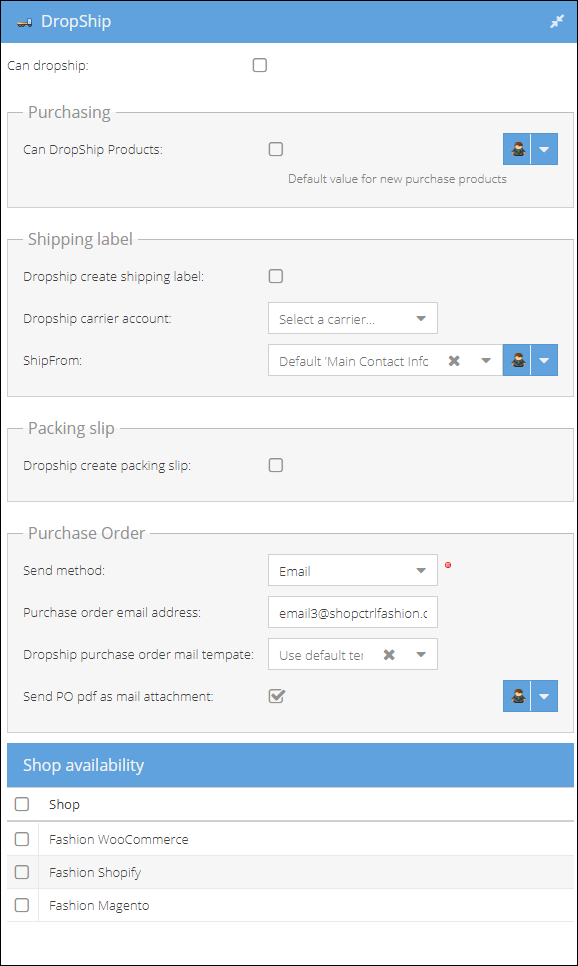
- Open the Supplier details page and navigate to the Dropship tab in the topic menu
- Enable the supplier dropship settings: check the Can dropship checkbox, save and refresh the supplier details page. ShopCtrl will automatically create a new dropship warehouse linked to the supplier.
- Check the Can dropship products checkbox so that all new purchase products imported for this supplier will be marked as available for drop shipment by default. It is also possible to manually change the dropship setting for each product on the product details page.
- If you would like to provide a supplier with a shipping label for a specific carrier, specify the options in the Shipping label section:
- Check the Shipping label checkbox to enable the shipping label autogeneration.
- Select a dropship Carrier account that your supplier will use for dropshipping of your orders. ShopCtrl will automatically generate shipping labels based on carrier requirements. Please view a list of Carriers ShopCtrl provides integration with.
- Select a ShipFrom Info that will be used for shipping label generation.
- Default Supplier Main Contact Info - configured on the supplier details page
- Warehouse Main Contact Info configured on dropship warehouse details page
- Shop Ship From Contact Info - configured on the shop details page
- Enable the Dropship create packing slip setting to autogenerate a packing slip for each dropship order.
- Select a method that will be used to auto-send dropship purchase orders and applicable documents to the supplier:
- None - the dropship order documents will be autogenerated, but the email won't be autogenerated and thus sent.
- Email - the dropship order documents will be autogenerated and sent to the supplier by email, using a predefined template the moment the drop shipment will be saved.
- Enter the Email address where the purchase orders will be sent to, or leave the field blank to use the default supplier email address.
- Select a predefined Dropship purchase order mail template that will be used for autogeneration of the new drop shipment emails. Leave the field blank to use the default email template specified in the supplier purchasing tab.
- Send PO pdf as mail attachment - choose whether supplier requires a purchase order document to be sent with each dropship order. If left unchecked and the shipping label or packing slip is turned ON, it will include only these documents.
- Shop availability. Select shops for which this dropshipping supplier will provide its service. The changes will be applied to the supplier's dropship warehouse as well.
Please save the page to apply the settings and refresh the tab afterward before proceeding, to guarantee that all of the changes will be applied accordingly.
The standard purchasing templates are set on Supplier Details Page > Purchasing. The settings for mail and document templates specified above for the specific supplier will override the shop owner and shop document and mail templates. Supplier purchase order email address is the same that is set for general purchasing.