Issuing Free Replacement
This article describes a scenario when a product ordered was damaged during transit and a replacement needs to be sent to a customer. Providing that the buyer can keep the product.
How to issue a free replacement to a customer
After receiving a notice from a customer, that an item was damaged, we need to follow several steps:
- Go to Sales > Orders, locate and open an order for which you need to send a substitute.
- On the order details page products pane click Add.
- Find and select a product that needs to be sent.
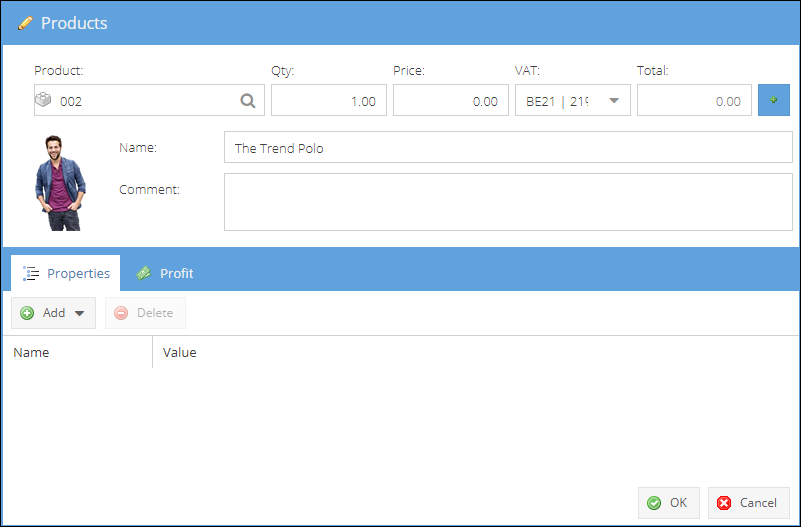
- Adjust product quantity.
- Change product price to 0.00 (supposing the replacement is free of charge).
- Save the order to apply changes.
- (Optional) Depending on your allocation settings, you might need to allocate the order row manually. For this, select the newly added order row, and click More > Allocate stock on the products pane.
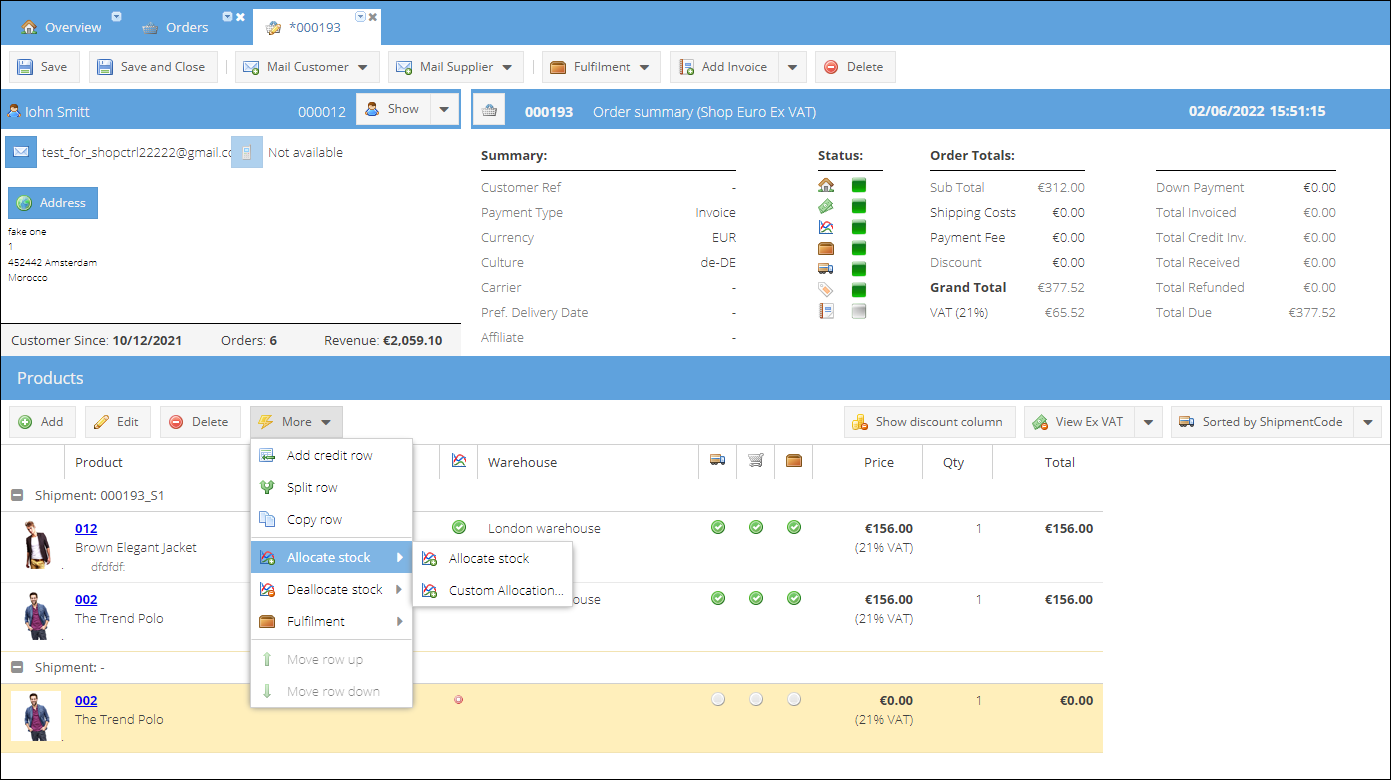
- To create a new shipment for the replacement product: 1. Click Fulfillment > Create Shipment. 2. Change the Carrier if needed. 3. Save the shipment. A new label will be auto-generated and linked to the parcel created.
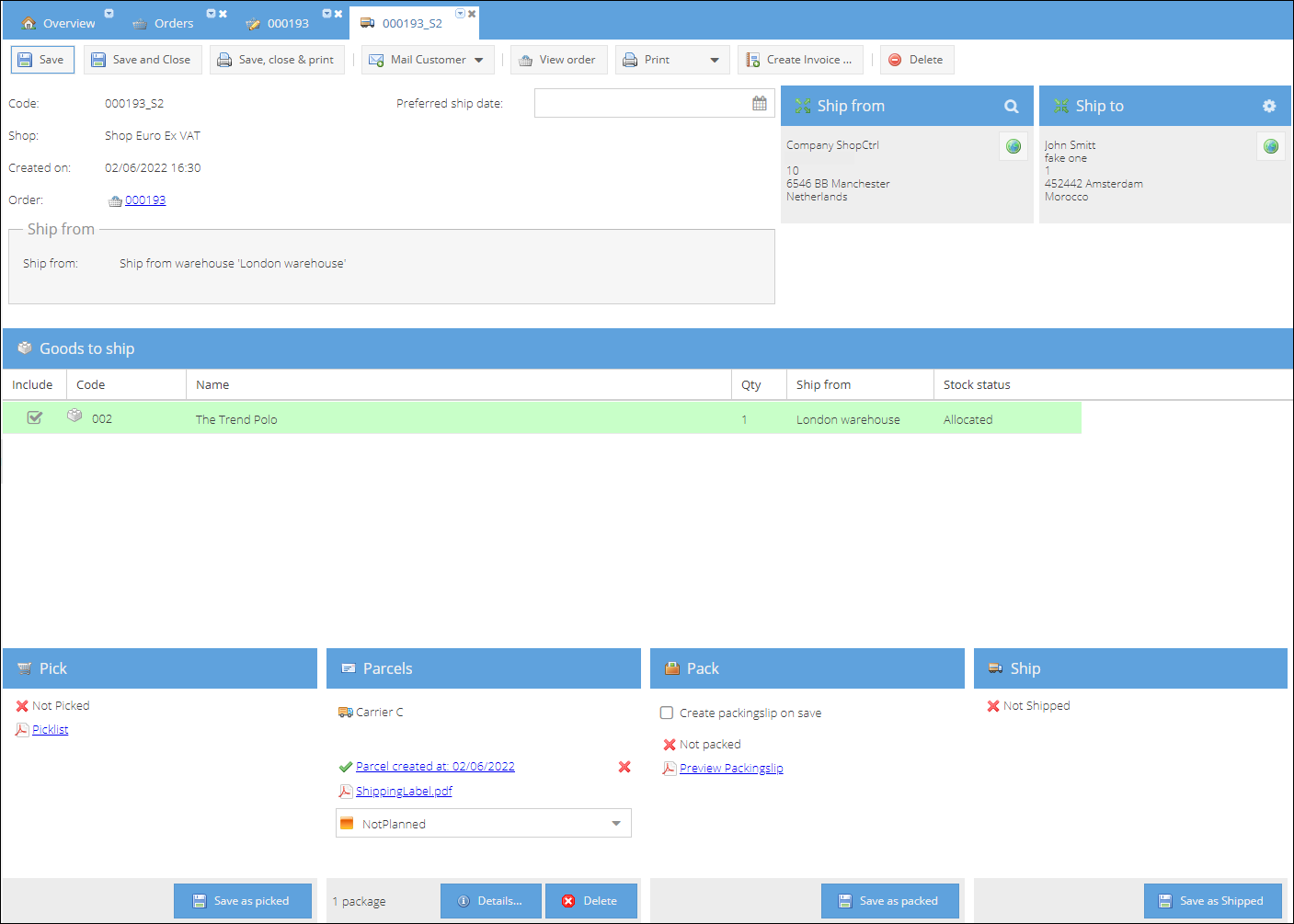
4. Proceed with picking, packing and shipping the parcel. 9. Communicate the new tracking number to the customer.