Navigating in ShopCtrl
The intuitive web-based interface of ShopCtrl enables a smooth start, for both experienced and unexperienced users.
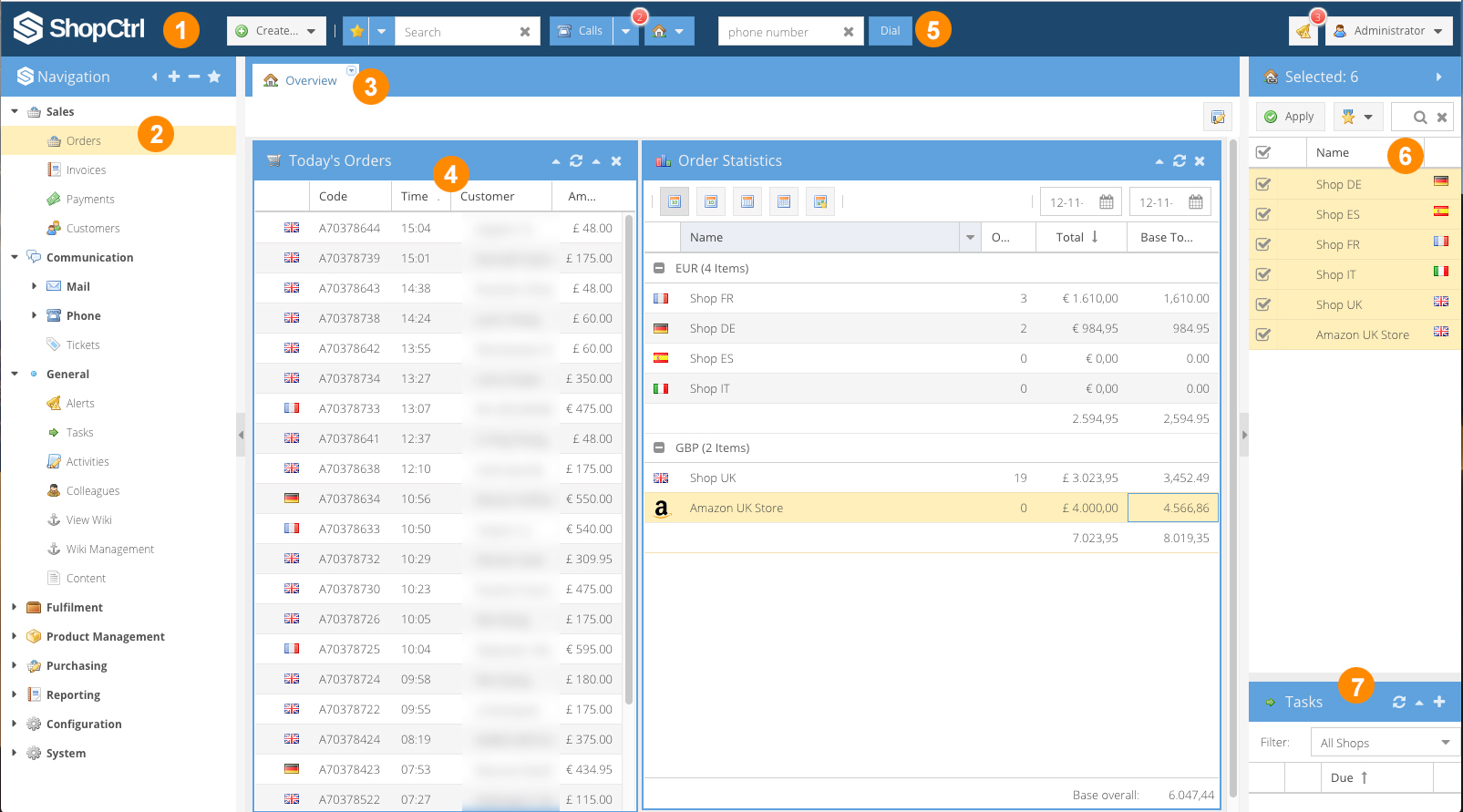
1. Logo section
The logo and color sets can be easily customized.
2. Navigation Pane
In this section all the features of ShopCtrl can be accessed.
3. Dynamic Tab Panes
All active features are displayed within these tabs. This makes it really easy to switch between panels, data and other relevant information.
4. Main window
This window displays the basic information
5. Top section
In this part of the application, shortcuts to often used features are displayed.
6. Sales channels
A list of all different (online/offline) available sales channels. You can decide to de(activate) per channel. The number of channels in unlimited.
7. Tasks portlet
Manage and view assigned ,pending or active tasks are displayed here.
Before you start
We recommend that you download and install the latest version of Google Chrome. ShopCtrl is committed to release new features as often as possible. As full cross-browser compatibility slows down releasing of new features we have chosen to official support Google Chrome.
Before you add your first shop we recommend that you check you have got your store(s) settings correct for the best ShopCtrl experience.