Amazon 1P Profile Configuration
To initiate Amazon 1P integration, create the application and generate credentials for your store, granting ShopCtrl access to your open API.
- Login to your Vendor Central Amazon account.
- From the top right navigation menu, select Integration > API Integration.
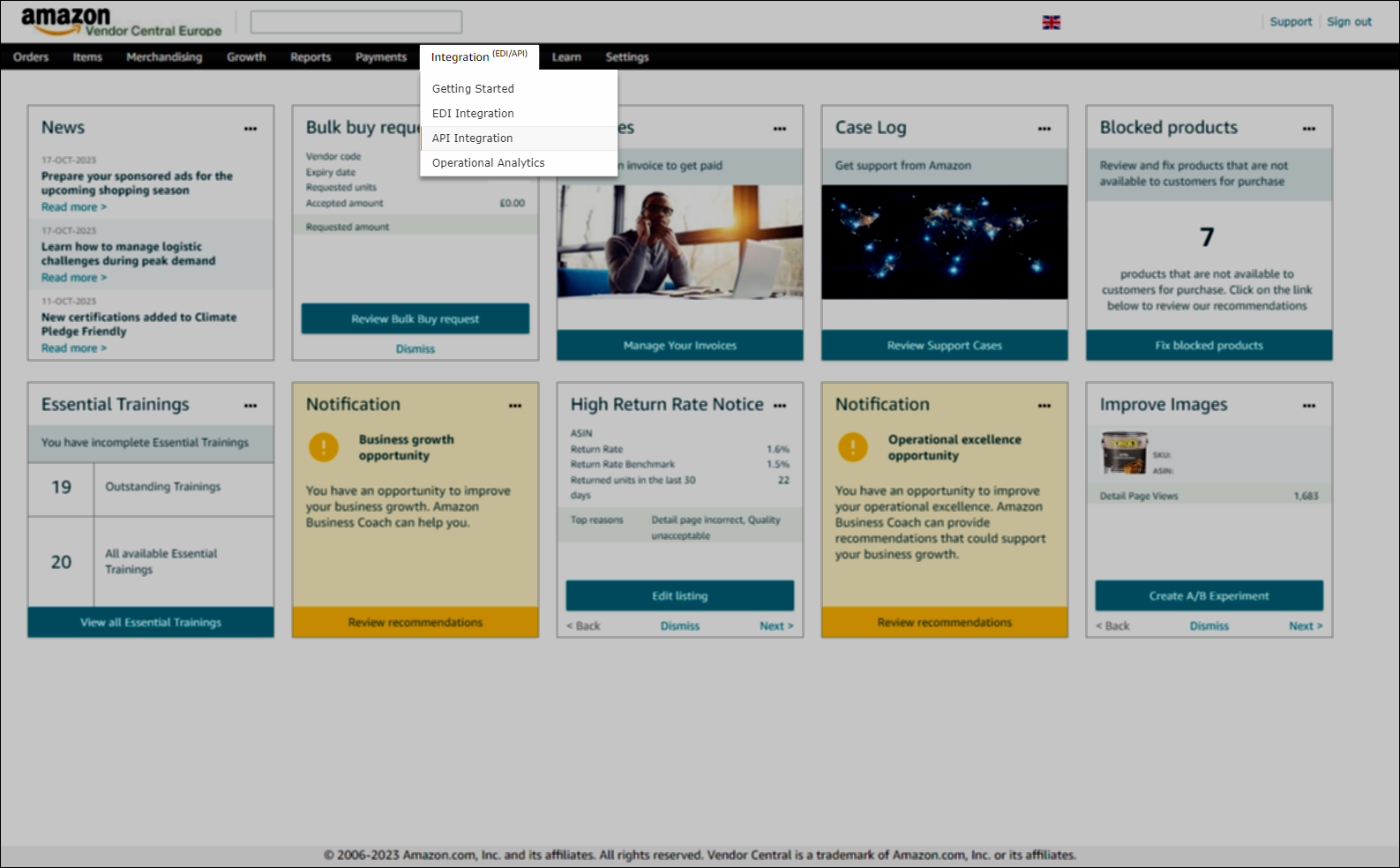
- Click Add new app client.
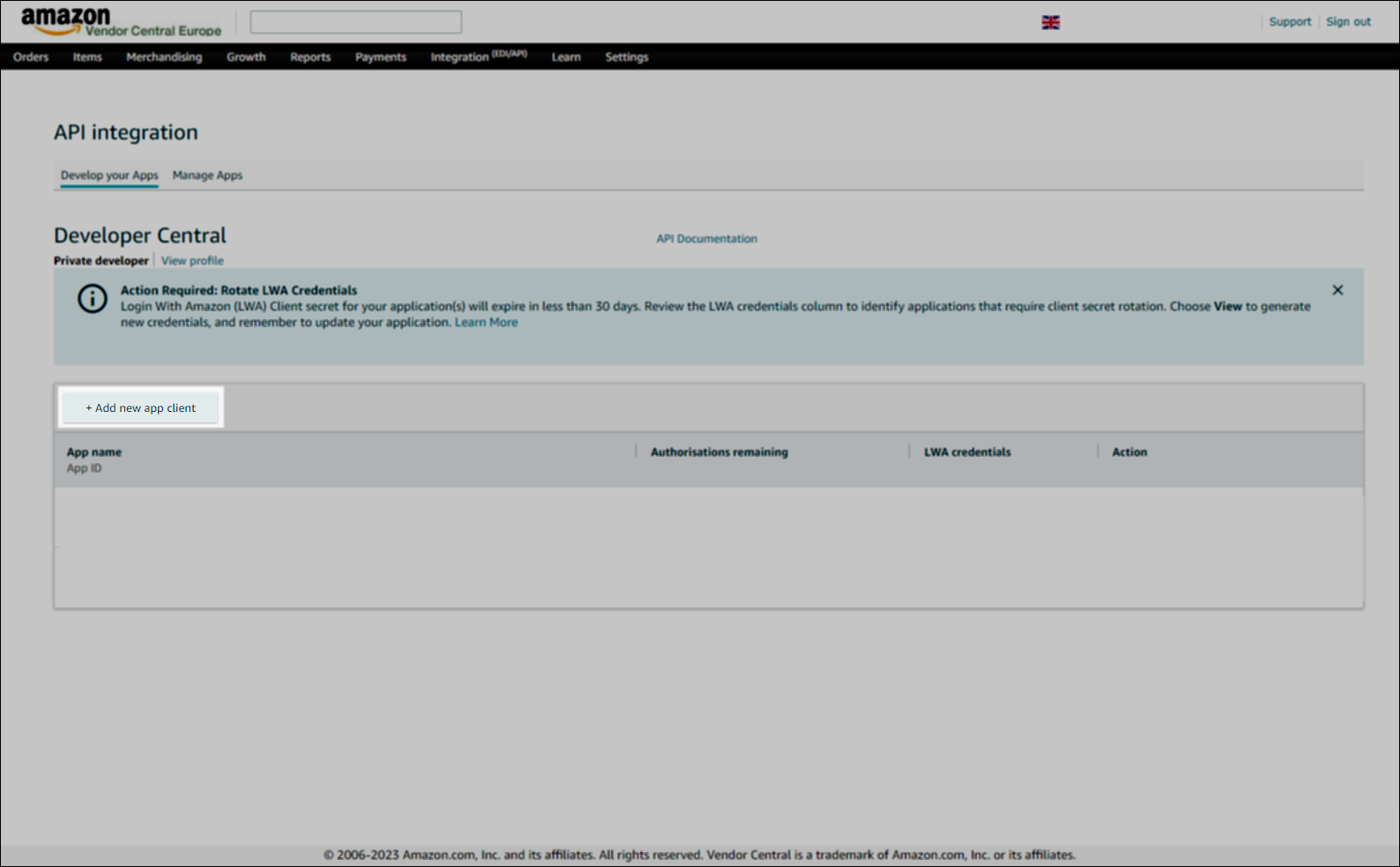
- On a new page fill in the App name:
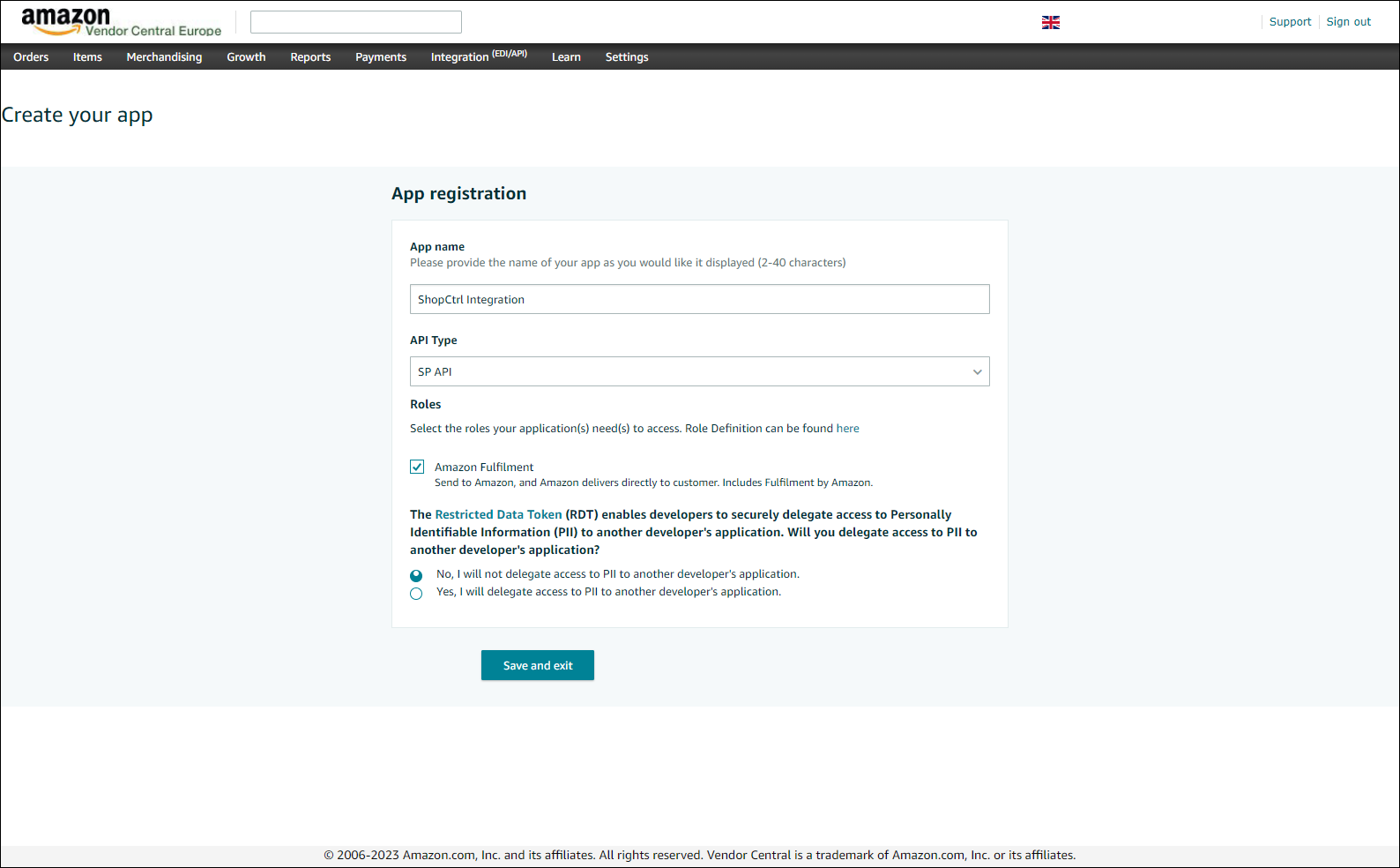
- Choose API type - SP API.
- Check the Amazon fulfillment role you would like to grant API access to.
- Confirm that you will not delegate access to PII to another developer's application.
- Click Save and exit to create application
The new app will be displayed on your Developer Central account:
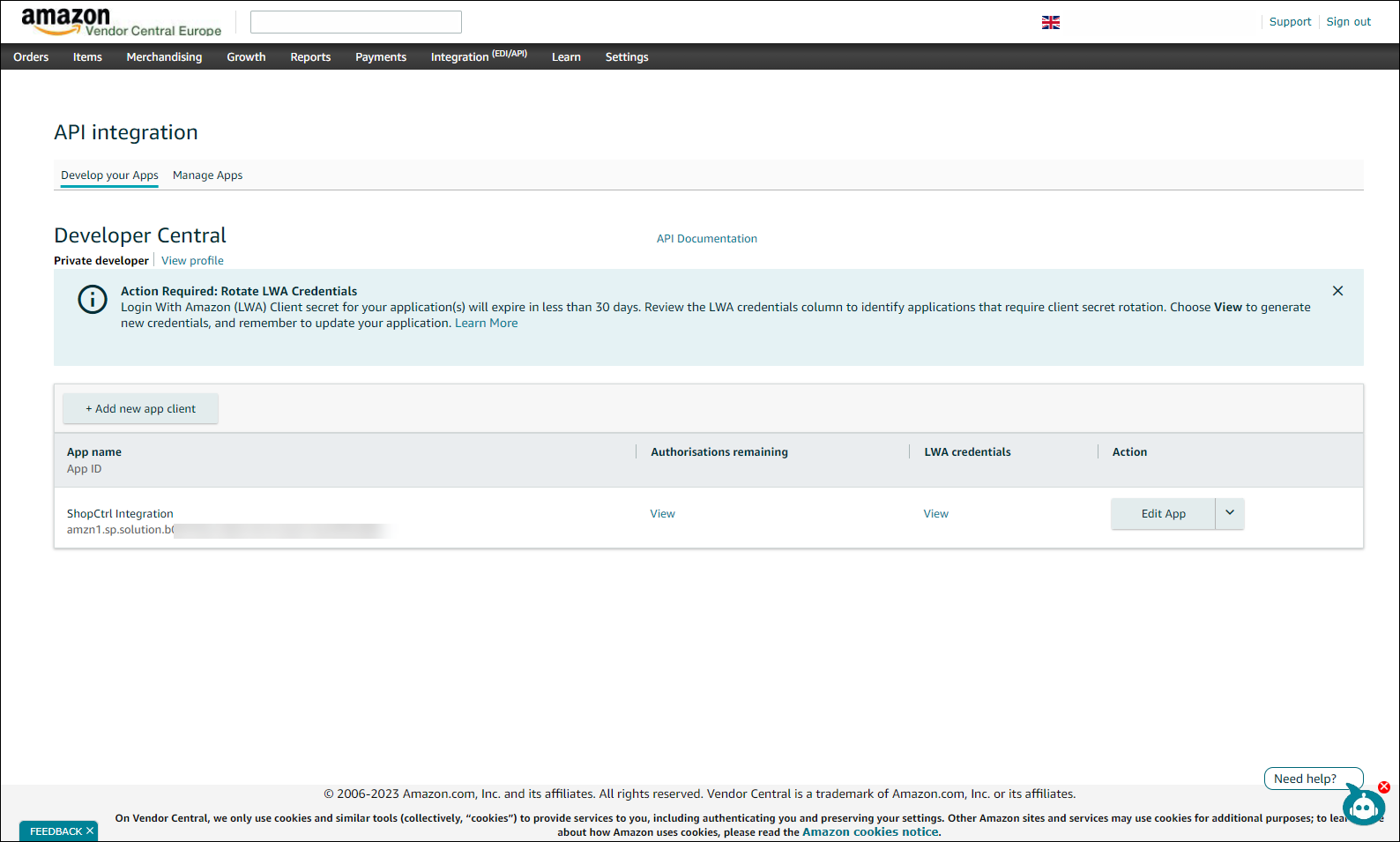
Getting credentials for your Amazon synchronization with ShopCtrl
To establish the API connection with your Amazon account, collect the following information:
- Vendor code
- LWA Client ID
- LWA Client Secret
- Refresh token
Vendor code
- Login to your Vendor Central Amazon account.
- Click on the Settings > Contacts in the top action panel.
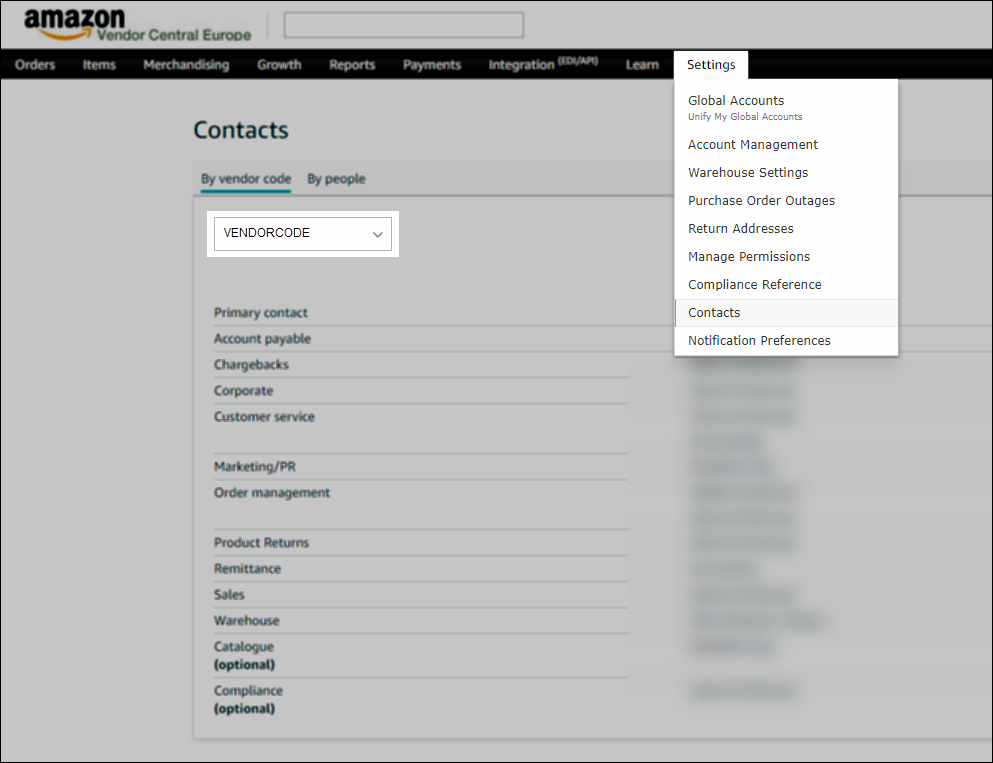
- Your Vendor code will be displayed in the combobox.
LWA Credentials
To retrieve the LWA Client ID and LWA Client Secret:
- Login to your Vendor Central Amazon account.
- From the top right navigation menu, select Integration > API Integration.
- Locate the application you created for the integration and click View in the LWA credentials column.
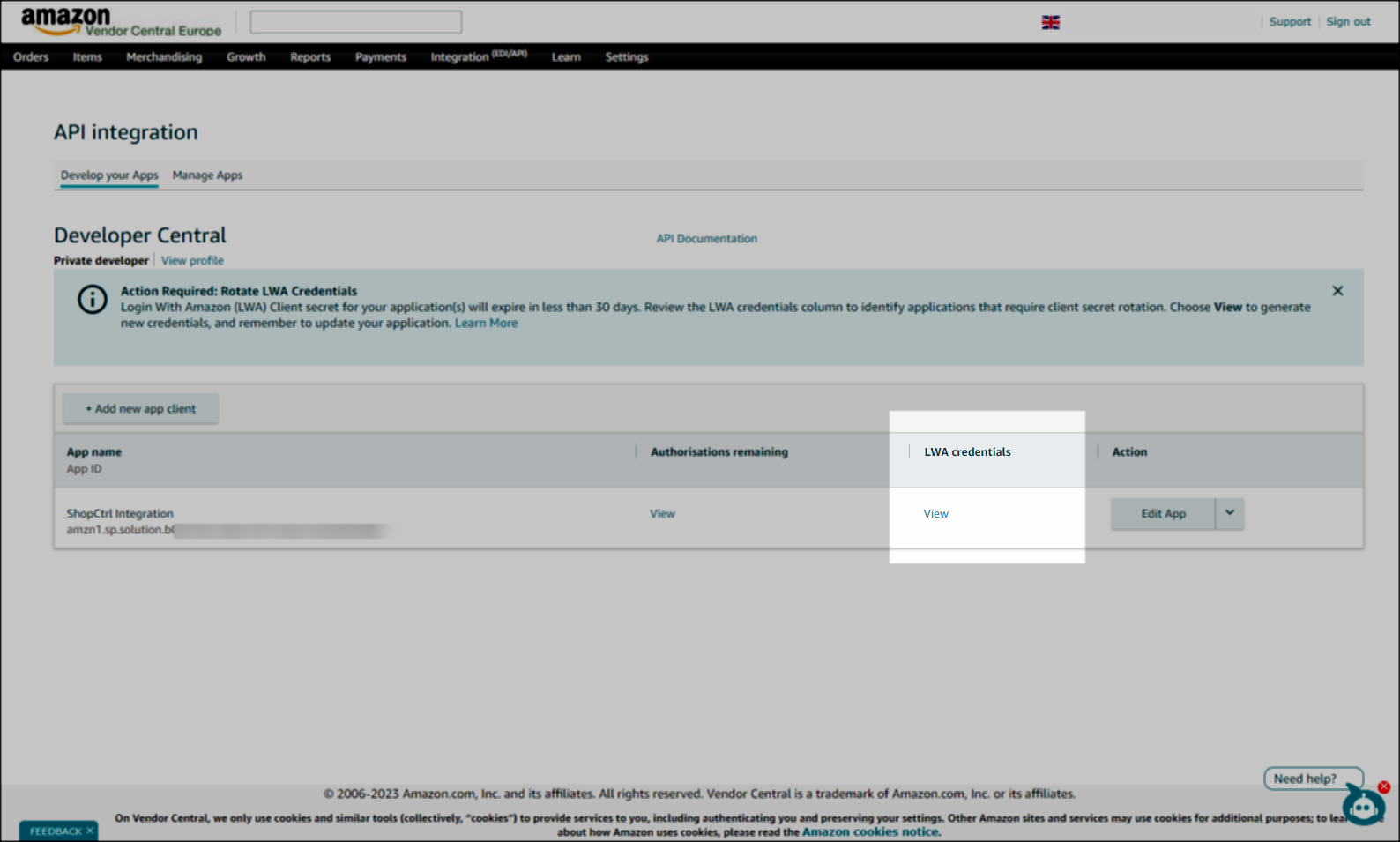
- Both Client identifier and Client secret will be displayed.
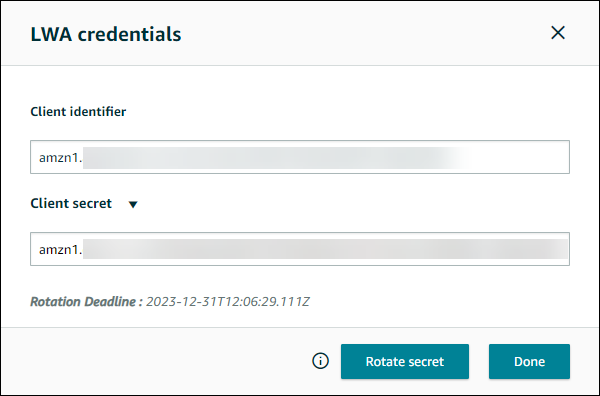
Refresh Token
- Login to your Vendor Central Amazon account.
- From the top right navigation menu, select Integration > API Integration.
- In the Action column navigate to Edit App button and click on the arrow. In the drop-down menu select Authorise.
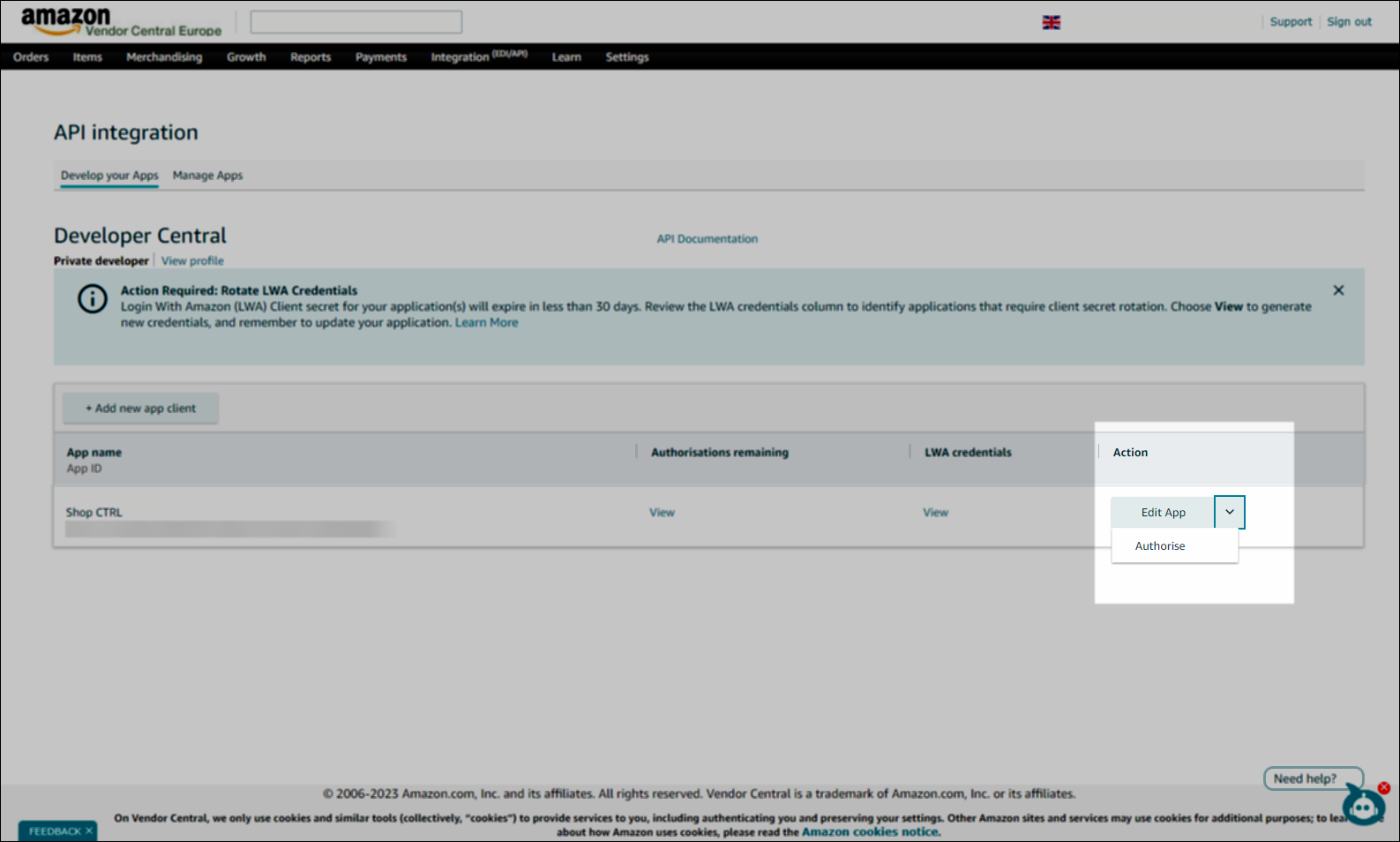
- You will be redirected to the Authorise application page.
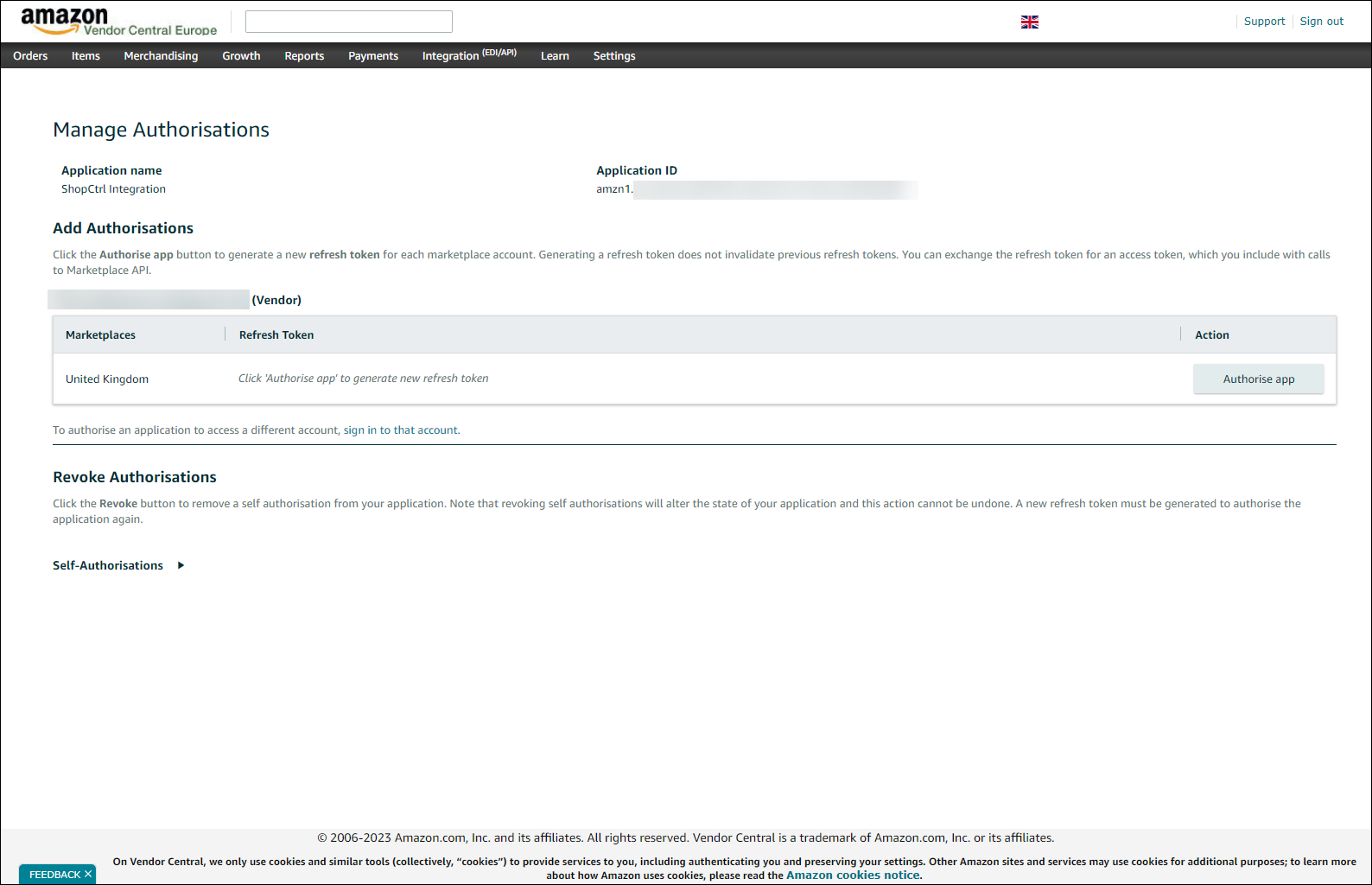
- Click the Authorise app button. This will generate the Refresh Token.